34 lines
2.8 KiB
Markdown
34 lines
2.8 KiB
Markdown
|
|
---
|
||
|
|
title: Box Model
|
||
|
|
---
|
||
|
|
## Box Model
|
||
|
|
|
||
|
|
Understanding the CSS Box Model is crucial to being able to correctly layout a web page.
|
||
|
|
|
||
|
|
When a browser renders (draws) a web page each element, for example, a piece of text or an image, is drawn as a rectangular box following the rules of the CSS Box Model.
|
||
|
|
|
||
|
|
At the center of the box is the content itself, which takes up a certain height and width. This region is known as the **Content Area**. The size of the content area can be automatically determined, or you can explicitly set the size of height and width. (see note below regarding `box-sizing`)
|
||
|
|
|
||
|
|
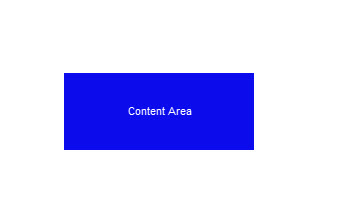
|
||
|
|
|
||
|
|
Around the Content Area, this is a region known as **Padding Area**. The size of the padding can be the same all around (set with `padding`), or you can set individually for the top, right, bottom and left paddings (with `padding-top`, `padding-right`, `padding-bottom` and `padding-left`).
|
||
|
|
|
||
|
|
|
||
|
|
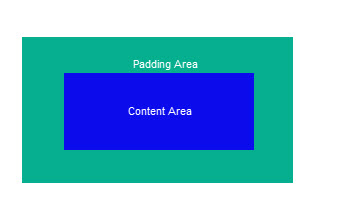
|
||
|
|
|
||
|
|
Next, there is a **Border Area**. This creates a border around the element and its padding. You can set thickness (`border-width`), color (`border-color`), and style (`border-style`) of the border. Style options include `none` (no border), `solid`, `dashed`, `dotted` and several others. Additionally, you can set the borders on the 4 sides individually; for example, the top border with `border-top-width`, `border-top-color` and `border-top-style` for its thickness, color and style. (See note below regarding `box-sizing`.)
|
||
|
|
|
||
|
|
|
||
|
|
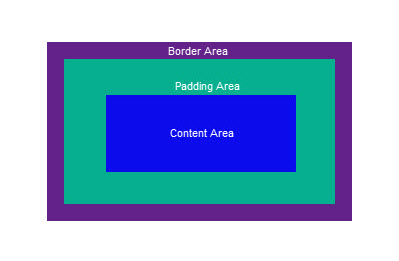
|
||
|
|
|
||
|
|
Finally, there is the **Margin Area**. This creates clear space around the element, padding, and border. Again you can individually set the top, right, bottom and left margins (with `margin-top`, `margin-right`, `margin-bottom` and `margin-left`). Under certain circumstances margin collapsing occurs and the margins between adjacent elements may be shared.
|
||
|
|
|
||
|
|
|
||
|
|
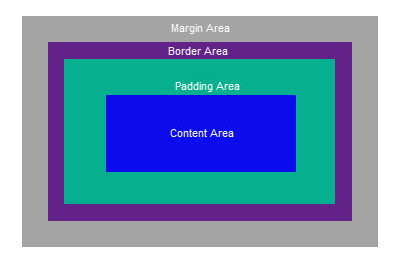
|
||
|
|
|
||
|
|
**`box-sizing` Property**
|
||
|
|
The default for this property is `content-box`. If you use the default then the box model will allow the author to specify the size of the content area. However, it is possible to use these to instead specify the size of the border area. This is done by changing `box-sizing` property to `border-box`. This can sometimes make layouts easier. You can set the `box-sizing` property per element as desired.
|
||
|
|
|
||
|
|
#### More Information:
|
||
|
|
[MDN](https://developer.mozilla.org/en-US/docs/Learn/CSS/Introduction_to_CSS/Box_model)
|