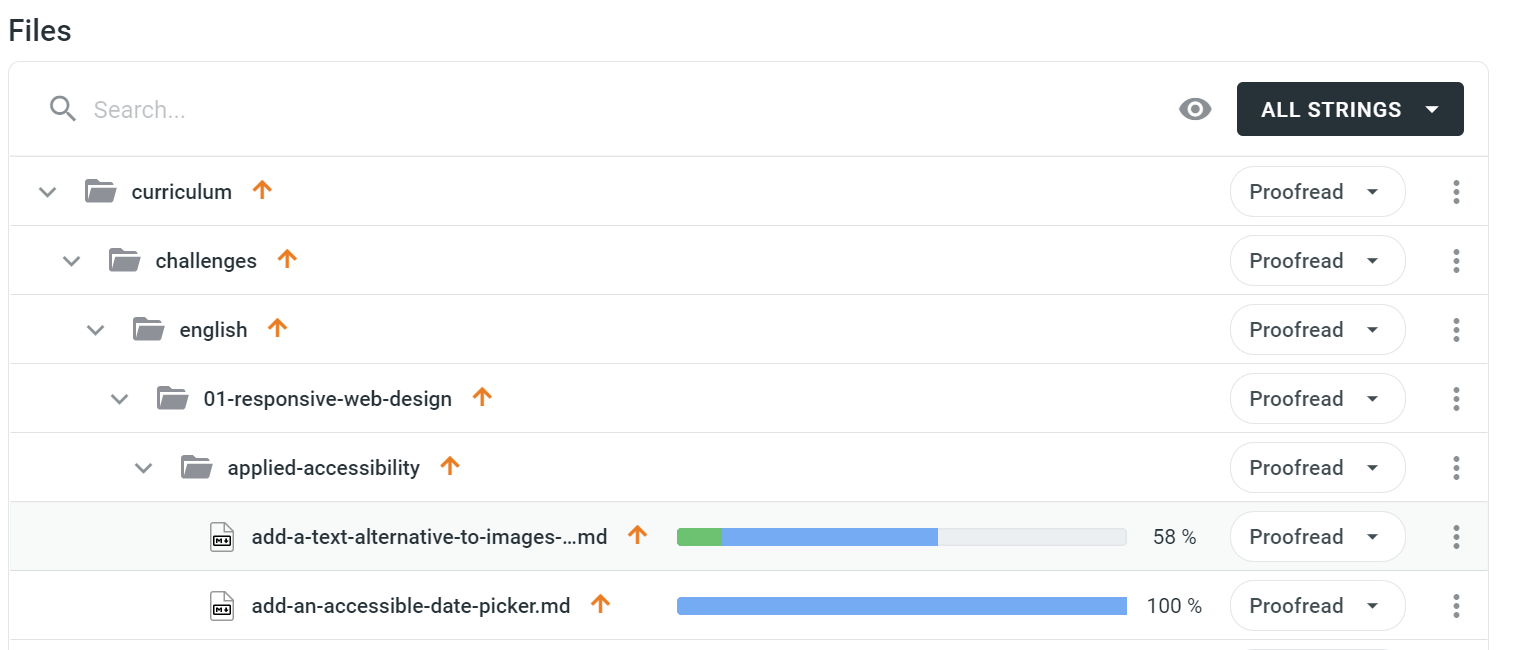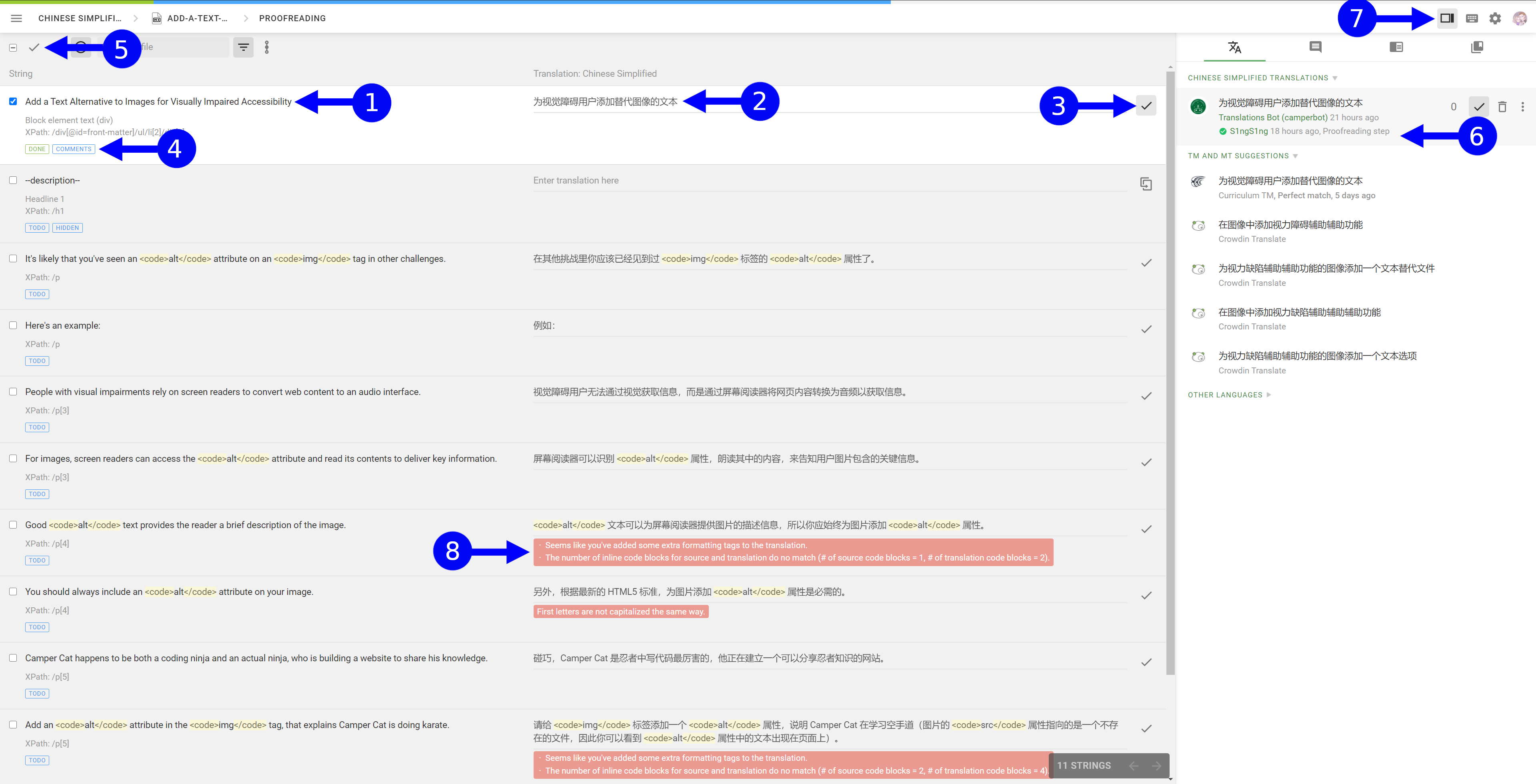5.5 KiB
Як редагувати переклади
Наша команда з редагування відповідає за забезпечення точних перекладів оригінального тексту. Редактори гарантують високу якість перекладів наших матеріалів.
Всі наші переклади зроблені від руки, живими людьми. Редагування гарантує, що всі матеріали, як от наша навчальна програма, перекладені систематично та коректно.
Для того, щоб почати редагування, перейдіть на нашу перекладацьку платформу та зареєструйтеся. Select "Go to console" in the top navigation bar to switch from the public view to the workspace view.
Оберіть файл
Там ви побачите список проєктів, до яких вам надається доступ. Оберіть проєкт, який би ви хотіли редагувати, та мову.
Тепер ви повинні побачити список доступних файлів. Виберіть ваш файл, натиснувши клавішу Proofread справа від файлу, тоді оберіть Proofreading з меню, що з'явилось.
[!NOTE] Якщо ви у цьому робочому вікні, але хочете перекладати файл, а не редагувати, ви можете натомість обрати
Crowdsourcingу запропонованому меню.
Редагуйте переклади
Тут ви побачите список рядків у вибраному файлі разом з їхніми перекладами. Тут показано переклад, який отримав найвищий бал (між голосами за та проти) від спільноти перекладачів.
Поки ви можете переглядати _ all_ запропоновані переклади для цього речення, оцінки спільноти (між голосами за та проти) повинні бути взяті до уваги під час вибору перекладу для затвердження. Спільнота може розглядати запропоновані переклади та рекомендувати, який саме найбільш точний і зрозумілий.
- Це оригінальний рядок (англійською мовою).
- Це відповідний перекладений рядок. The most popular translation proposal, based on upvotes and downvotes, will be displayed here.
- Clicking this checkmark button will approve that translation.
- Crowdin will display the status of each string.
Donemeans a translation has been approved and will be downloaded on our next Crowdin pull.Todomeans the string has not been proofread.Hiddenmeans the string is locked and should not be translated.Commentmeans the string has a related comment. - Translations can be selected with the checkboxes and approved here in one bulk action.
- You can view the community proposed translations, their popularity scores, and Crowdin suggested translations here.
- This button shows/hides the right-hand side display pane, where you can view translations, comments, translation memory, and glossary terms.
- Crowdin displays error messages here from the quality assurance checks. In other words, if something does not seem correct in the translation, Crowdin will notify you. These translations should be approved with care.
No additional actions are required once a file has been proofread.
[!NOTE] Approving a string in the proofreading view will mark it as complete and it will be downloaded in our next pull from Crowdin to GitHub.
Becoming a proofreader
If you have any questions, or are interested in becoming a proofreader, feel free to reach out to us in our contributors chat room. We will typically grant you proofreading access if you have been contributing to freeCodeCamp for a while.
Our staff team and community moderators teams are always looking for kind volunteers like you who help us make high quality translations available to the world.
[!NOTE] Crowdin will allow you to approve your translations. In general, it is best to allow another proofreader to review your proposed translations as extra safety to ensure there are no errors.
Creating a channel on Chat for a world language
For the most part we encourage you to use the contributors chat room for all correspondence. However if the team of volunteer translators grows for a certain language, we can consider creating additional break-out channel for the language.
If you are already a proofreader and are interested in having a dedicated channel on our chat servers for a specific language, fill out this form.